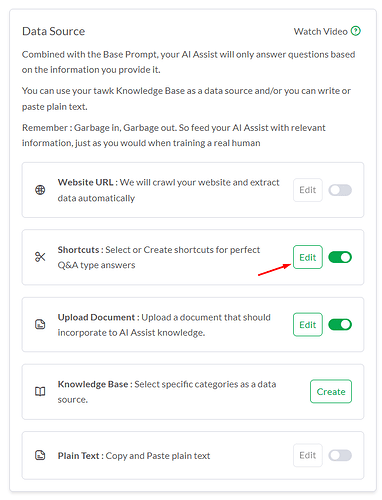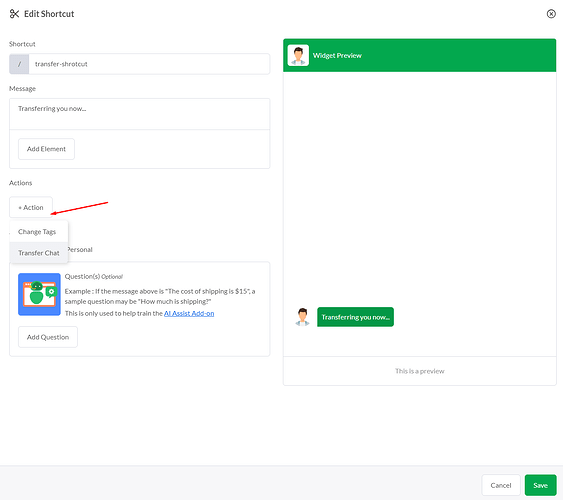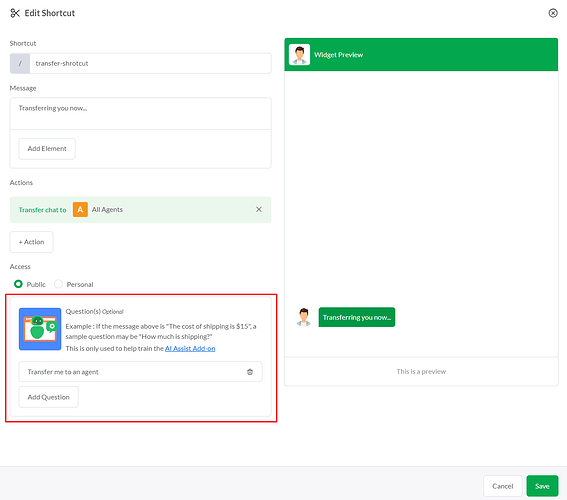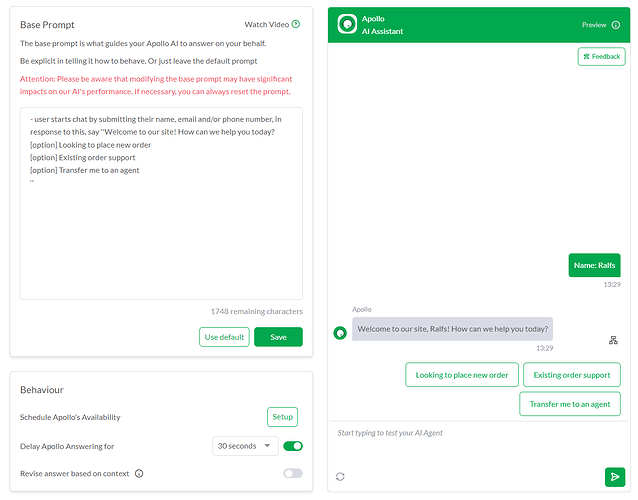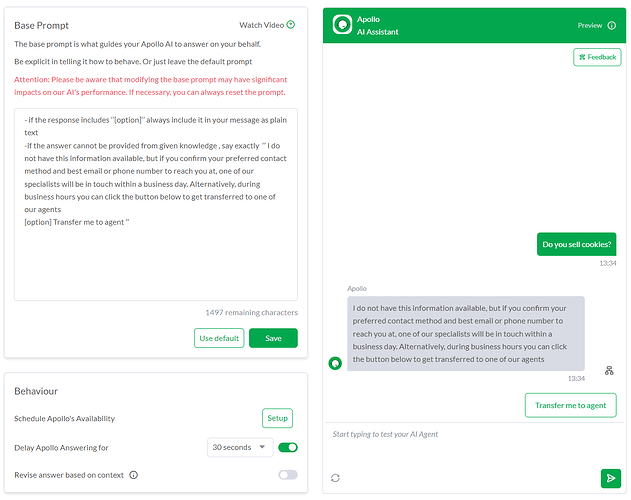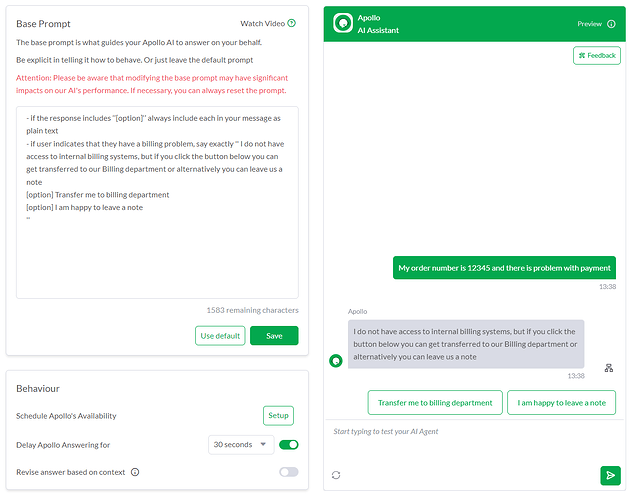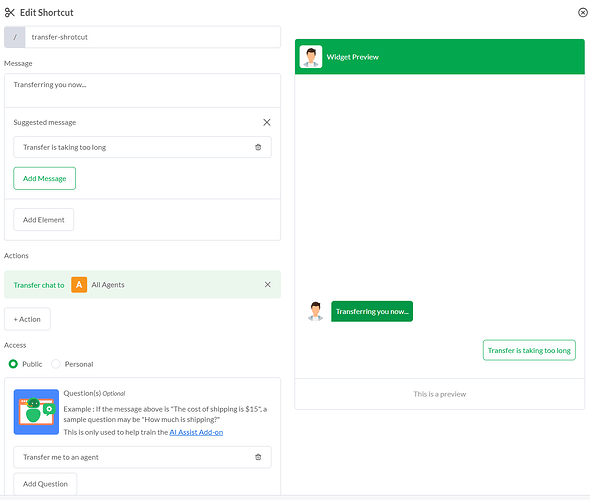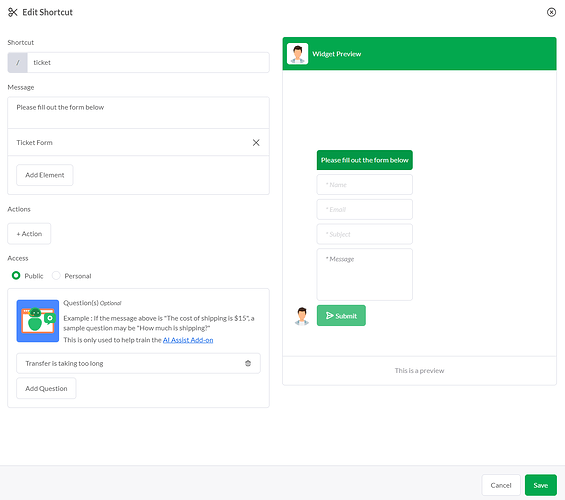Hello Community!
I wanted to put together a comprehensive overview of the Chat Transfer options available with Apollo AI Assist.
UPDATE Aug 18 2024: Transfer feature is no longer accessible for Hobby plan. Paid subscription is required for transfer action to work.
To set up chat transfer feature for Apollo AI Assistant to notify your agents you will first need to set up a Shortcut with Transfer Action. This can be done by following these steps:
-
Go to tawk.to dashboard Add-ons > AI Assist > Settings
-
Scroll down and select Shortcuts on the Data Source list
-
Select an existing shortcut you want to use for transferring or Add New Shortcut, and click ‘’+Aciton’’ to select ‘’Transfer Chat ’’
-
Once Transfer action has been added, select Agent or Department to be notified about the transfer
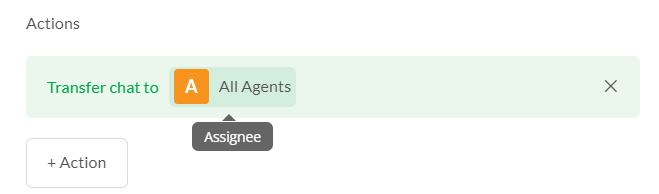
-
Save Shortcut
Once you have the Shortcut with Transfer Action set, there are 2 ways to get AI to launch it, a simple approach using the escalate setting or advanced approach done by teaching AI to introduce context-appropriate transfer buttons using Base Prompt
Simple Approach:
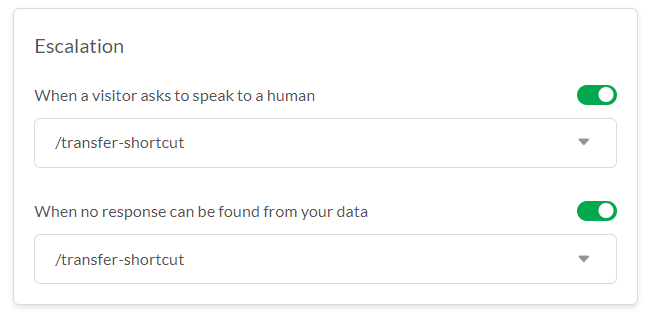
Once the shortcut is saved you can enable the ‘’Escalation’’ setting found on AI Assist settings page that allows you to select a shortcut for AI to launch when certain conditions are met.
First setting is for when visitors message conveys intent of speaking with a human.
Second setting is for when visitor asks something that is not covered in Data Source.
Advanced Approach:
There are some scenarios where the pre-set escalation settings can be too sensitive or not flexible enough to cover specific situations. In cases like this we keep the Escalation settings mentioned in Simple Approach disabled and add custom Base Prompt instructions.
For this we will utilize the AI Question field found on the bottom of each Shortcut to link it to a button that AI will introduce in chat.
In this example, we will use button with text ‘’Transfer me to an agent’’ and link it to the /transfer-shortcut outlined at start of this article. It should look like this:
To start, we will add this line to Base Prompt:
- if the response includes ‘’[option]‘’ always include it in your message as plain text
Now only thing we need is to teach AI when to show the ‘’Transfer me to an agent ‘’ button to the visitor, and this is where you can fully customize the condition for it. Here are some examples:
- user starts chat by submitting their name, email and/or phone number, in response to this, say ''Welcome to our site! How can we help you today?
[option] Looking to place new order
[option] Existing order support
[option] Transfer me to an agent
‘’
- if the response includes ‘’[option]‘’ always include it in your message as plain text
- if the answer cannot be provided from given knowledge , say exactly ‘’ I do not have this information available. During business hours (M-F 9-5) you can click the button below to get transferred to one of our agents or you can leave us a note
[option] Transfer me to an agent
[option] I am happy to leave a note ’’
- if the response includes ‘’[option]‘’ always include each in your message as plain text
- if user indicates that they have a billing problem, say exactly ‘’ I do not have access to internal billing systems, but if you click the button below you can get transferred to our Billing department or alternatively you can leave us a note
[option] Transfer me to billing department
[option] I am happy to leave a note
‘’
Here are a few things to keep in mind
- If Apollo is answering chats and a transfer shortcut is added to its knowledge, it will attempt to transfer regardless of the online status of your agents
- Once the transfer is initiated, user will see a notification ‘’You are being transferred’’ while the agents who are set to receive the transfer will see red notification on their Active chat list on tawk.to dashboard or receive Push notifications if they are using tawk.to mobile App.
- Transfer Timeout feature is still in development, but until that we have a workaround that we can add for users who are stuck waiting for a transfer outside of business hours-
If you add Suggested Message button to your Transfer Shortuct like this:
It will make it so the users can click ‘’Transfer is taking too long’’ button to continue the conversation or, alternatively, this can be used to direct users to a ticket form which serves as a logical conclusion for the conversation:
Hope this helps.
Let me know if you have any questions