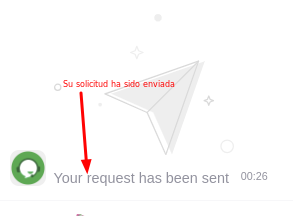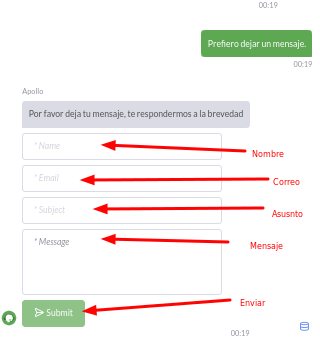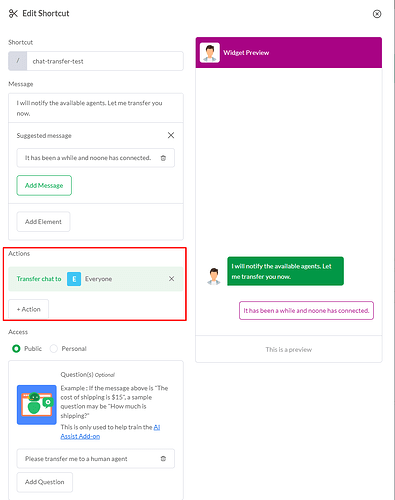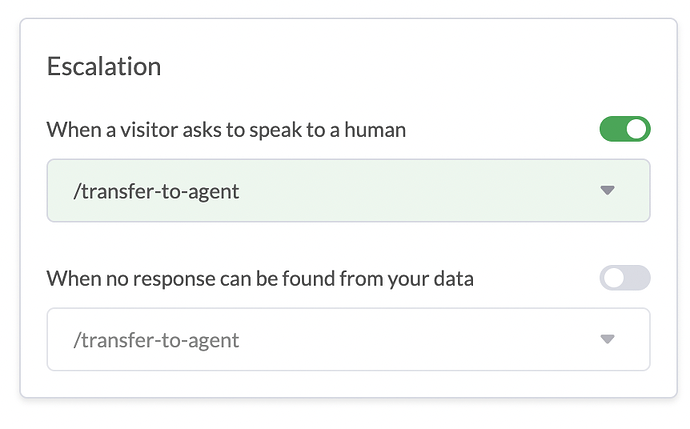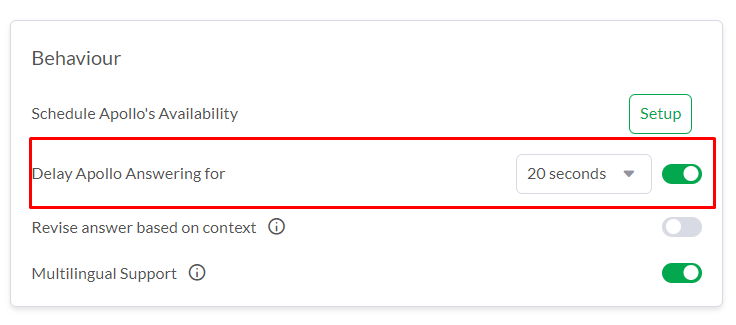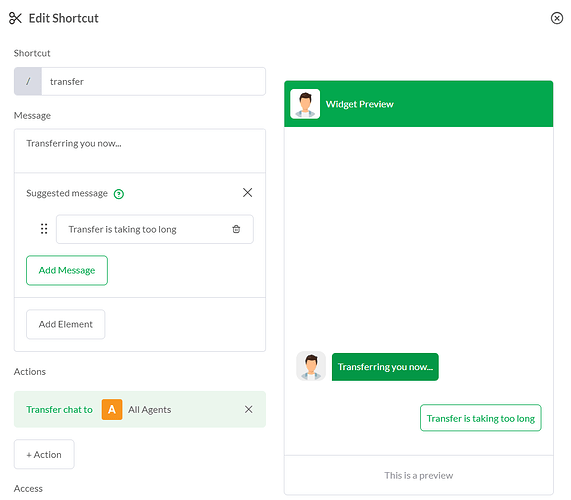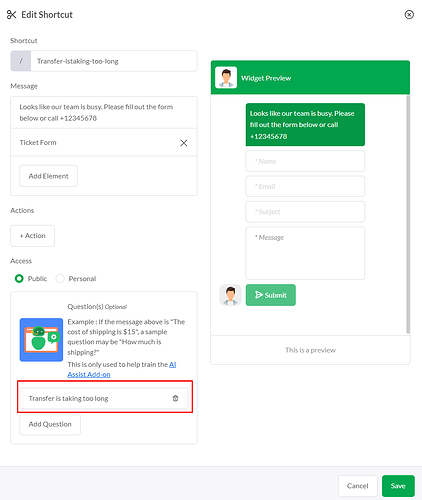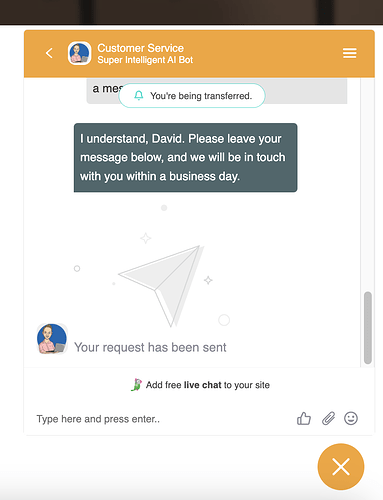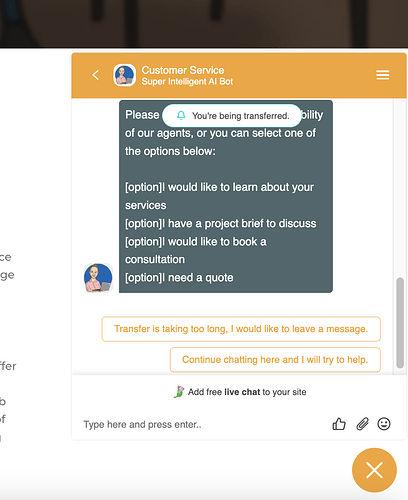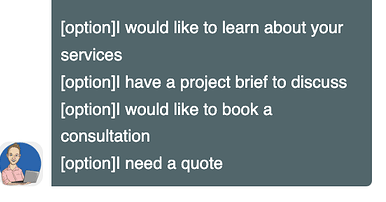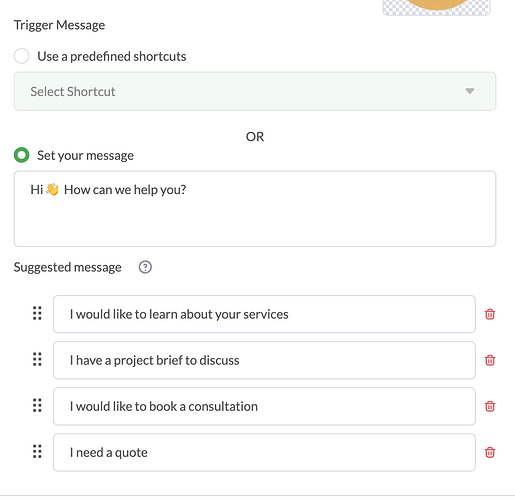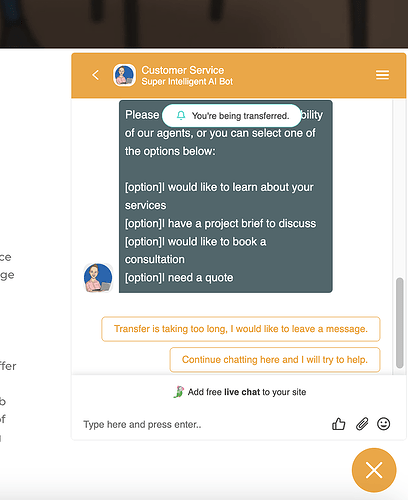Hi @Ralph,
I’m trying to work out how best to configure my chatbot using the AI Assistant with human handover/takeover only when absolutely needed.
I can share many of the concerns/queries raised here. I’m not attempting to use the “no response” escalation but I do have significant concerns over the ability to configure/use agent escalation and lead capture.
I’ve been reading your various guides and responses on threads like this one and also https://community.tawk.to/t/ai-assist-collection-of-the-most-useful-base-prompt-instructions-that-you-can-copy/2319, so have had a pretty good play around now with the various options for both lead capture and agent escalation, e.g.
• Pre-Chat form
• Chat Rescuer
• Base Prompt with Shortcuts/Triggers
The main goals are as follows:
-
Allow the AI Agent to do all the hard work using our training data and base prompt, essentially configuring them as a sales rep with the role of gathering info, qualifying leads, and unlimitedly capturing their details into the CRM at the right (a natural) point in time. We don’t want to scare visitors off by coming across as hard-selling and asking for details upfront.
-
Allow human agents to proactively monitor AI chats and take over if needed, or allow the visitor to request a human agent if they prefer.
The issues are:
1. LEAD CAPTURE -
I’ve tested the various ways to do this but none of them work in a natural way:
a. BASE PROMPT ONLY -
The issue with using the base prompt to collect details is that this is free text, the CRM (Monitor section and subsequently Contacts/Inbox) doesn’t recognise or store things like “name” or “email” within the contact details/attributes. Therefore, as an admin/agent, I can’t easily tell that a lead has been qualified by the AI and contact details taken. All I see is an unhelpful string as the name e.g. “V1723294151136215”
b. BASE PROMPT + TRIGGERS AND/OR SHORTCUTS –
I’ve tried using Chat Rescue and shortcuts to trigger the lead capture form. This does seem to log their name and email correctly in the CRM but there are issues:
i. It doesn’t do this when at the “Monitoring” stage, so I just see that horrible string as the name. It only seems to do this when the chat ends and gets logged in the Inbox/Contacts sections. This means, there’s no way to easily tell the contact has been qualified and details have been taken – we need to see this to determine whether it’s a time-waster or genuine lead and worth taking over the chat.
ii. I can’t trigger the form using basic prompt text e.g. “… Then collect the visitor’s details using the /lead-capture shortcut” or any variation on this.
iii. If I use option buttons/shortcuts or the Chat Rescue trigger to generate the form, it kind of breaks up the flow of the conversation and feels unnatural. More importantly, the conversation dies when the user completes the form. It’s meant to happen as part of a natural conversation (sales qualification process), with the ability for the AI to continue the dialogue, e.g. “Thank you for supplying your contact info [name], is there anything else you need?”.
iv. There’s no way that I can find to configure the lead capture form, e.g. choose/add fields, add follow-up instructions (revert back to chat), etc.
v. Even if the visitor manually types a follow-up question after submitting the form, the AI Assistant still has no knowledge of their name, etc.
c. PRE-CHAT FORM –
This is the only way that seems to work as the form is configurable and passes the data to the AI Assistant so it can address them by name, etc. Using this method, the “Monitoring” section seems to instantly assign the visitor’s correct name, which is great! But this would discourage most users from even engaging in a chat for the following possible reasons:
i. Feels intrusive to ask for personal details without any niceties and like a hard sell is coming
ii. The greeting isn’t personal and feels like you’ll end up not reaching a real person (or good AI assistant)
I hope I’m missing something as the pre-chat form capabilities work exactly as needed but we need to be able to control when this happens during the AI assisted dialogue, i.e. so it happens at a natural stage and allows continued conversation with AI Assistant understanding who the visitor is.
2. AI ASSIST, ALERTS/NOTIFICATIONS, AND HUMAN AGENT TRANSFER –
I really like how this works and the various options available but the two main issues are:
a. NEW CHAT ALERTS/NOTIFICATIONS –
Human agents don’t get an obvious alert or notification to pro-actively monitor and take over AI chats if needed. Alerts only happen when transferring to an agent, then the app makes a ringing sound (sadly, this is less noticeable on the app and I think most agents will miss the alert).
b. HUMAN TRANSFERS -
When transferring to an agent, if they are busy or don’t notice the chat (e.g. on silent), the user is left hanging with no proactive follow up from the AI. This creates a really poor experience for the user and will most likely deter them from using us.
The Chat Rescue would work if we could configure something like, “If no agent response in 30 seconds, return the chat to the AI Assistant”, then ideally, the AI Assistant would determine when to capture the details naturally. Instead, the user completes the form and is left hanging with no AI intervention or ability to add follow-up instructions. It just gives an unhelpful “Your request has been sent”.
Final thoughts
I know there are a lot of alternatives out there, but I felt it was worth the time to document my experience here. I’ve now tested a massive range of CRM/chatbot type solutions that claim to combined AI Assisted Chatbots + Human Live Chat support, e.g. LiveChat/ChatBot, FreshChat, Socialintents, Tidio (Lyro AI), Wonderchat, Landbot, etc. All have their pros and cons, but none of them work as well as Tawk in terms of having a high configurable AI chatbot (prompts, various data sources for training, etc.) and human transfer/Live Chat capability across various channels (dedicated desktop/mobile apps, browser, etc.). Plus, it’s nowhere near as expensive as the others.
I even prefer how we can add sequences using shortcuts/messages within the AI rather than fixed sequence drag and drop workflow style bot builders. The area where I feel it’s weakest is notifications and lead capture. Again, hopefully I’ve missed something?
Thanks,
David